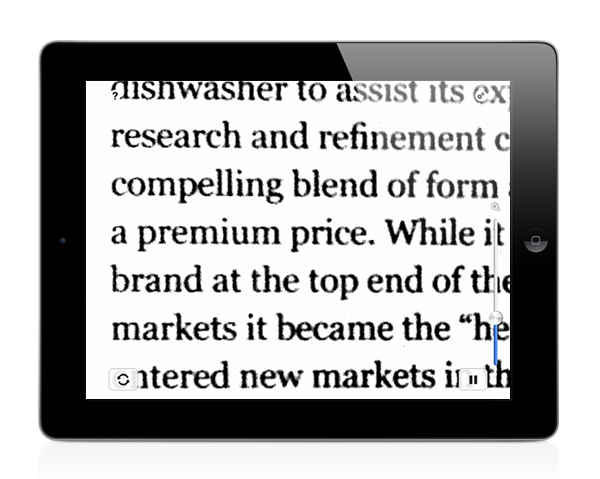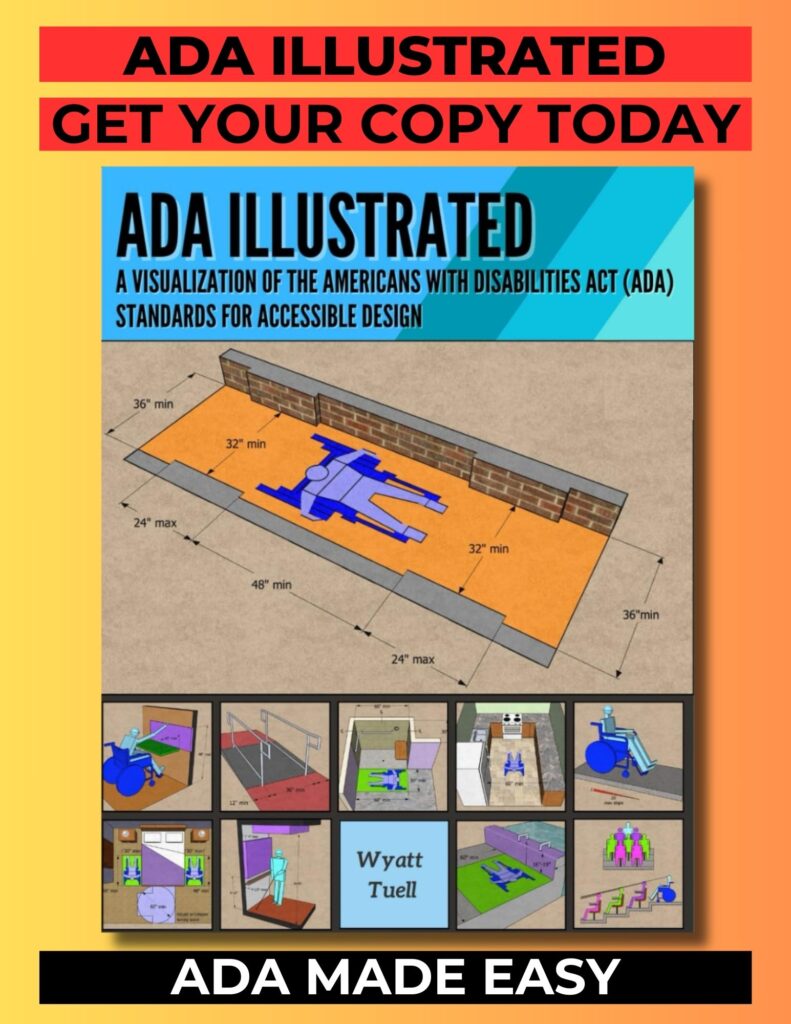VisionAssist | Magnification App with High Contrast
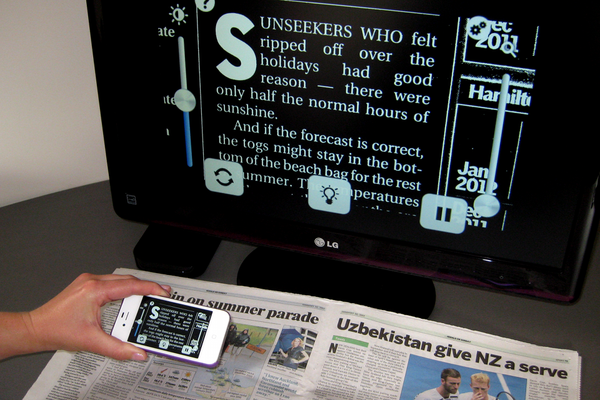
Reading text can be a challenge for those with low vision or other visual impairments. Magnifying glasses can help but you cannot adjust their magnification strength and they do not offer high contrast (High contrast changes the color scheme such as white text on black or black text on yellow). Digital handheld and desktop magnifiers are available but are very costly. So I did an app search to see if there were any magnifiers for the iPhone. There were a few magnification apps but they did not offer any high contrast settings. Until I came across VisionAssist by Slinkware. This magnification app offers high contrast, adjustable magnification and contrast, ability to shine a light, and can transmit to a monitor or television. Currently VisionAssist is available for the iPhone, iPad, and iPod Touch.
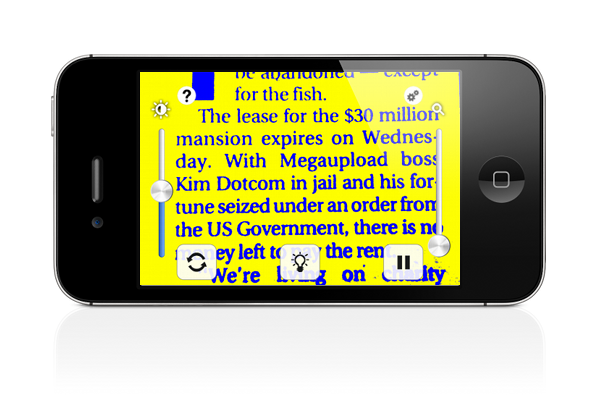
VisionAssist is $6.99 and I downloaded it to test it out. Note that I have an iPhone 4 and the camera is a step below the iPhone 4S camera in resolution and stabilization. I tried the app on some papers I had and the magnification works fine. Magnification strength(up to 5x) is controlled with a slider on the right side of the screen and contrast on the left. I had to hold the camera lens at least 2 inches from the text to allow the camera to focus enough. If you’re in a dark room, there’s the Torch option to turn the flash light on to light up the text. The screen image can be held in place with a pause option and you can also pan the screen with your finger. Color scheme, Torch, and pause are controlled with buttons at the bottom of the screen.

Color scheme offers the following options: color, black and white, smart text, white on black, black on yellow, and blue on yellow. Slinkyware describes their smart text as a setting that “uses our advanced algorithms to highlight and enhance text particularly on uneven backgrounds. Great for reading newspapers or books.” When I used the high contrast color schemes, holding the iPhone in my hand became an issue because of steadiness, interfering light, and the screen refresh rate. All which could be solved if I was using an iPhone 4S. I did find that the high contrast setting worked best if I placed the phone partially on a small box over the paper. This kept the phone steady and at a constant height.
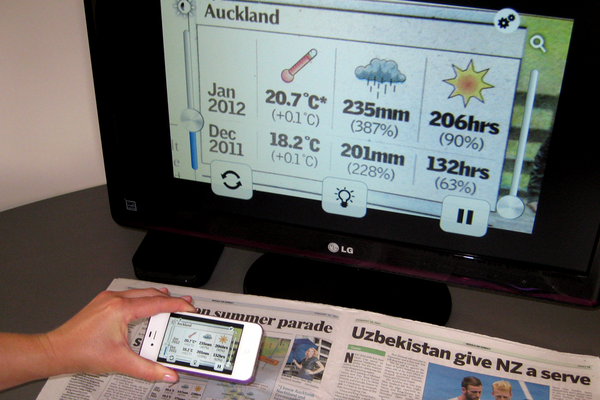
To transmit the image onto a monitor or television screen, you will need AppleTV. So if you have AppleTV, this can be great since you won’t need to buy a costly desktop magnifier that takes up extra space.
VisionAssist can be used with the accessible VoiceOver feature on Apple products. With VoiceOver on, tapping on the magnification and contrast slide bars will audibly communicate the percentage strength. One drawback though is that the on screen buttons are not identified with VoiceOver. The word “button” is only said when tapping on each of them.
Compared to other magnification apps out there, VisionAssist I think is the best because of its options. There is room to improve but I’m sure the developers will make this app even better. A frame of some kind that could hold the iPhone or iPad at a steady height would be a great accessory. While I was able to use VisionAssist alright with my iPhone 4, I would recommend using it on an iPhone 4S or newer iPad because of the better cameras. For more information on VisionAssist visit the Slinkyware website here visionassist.slinkyware.com or on their iTunes page.